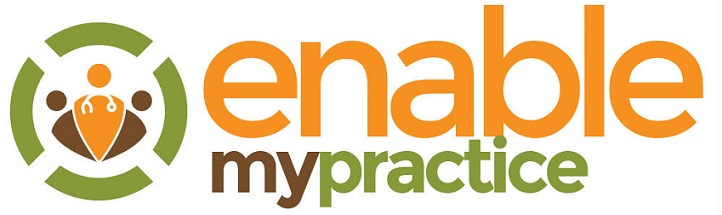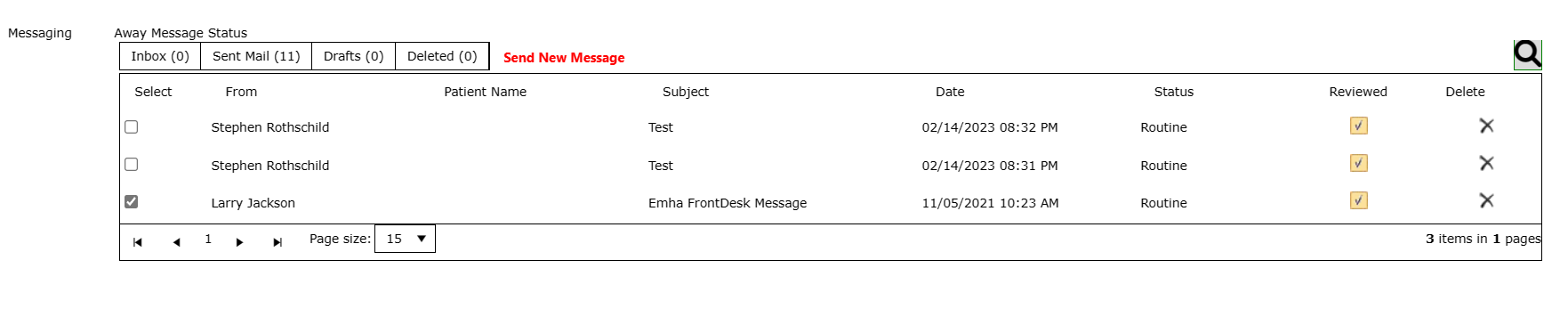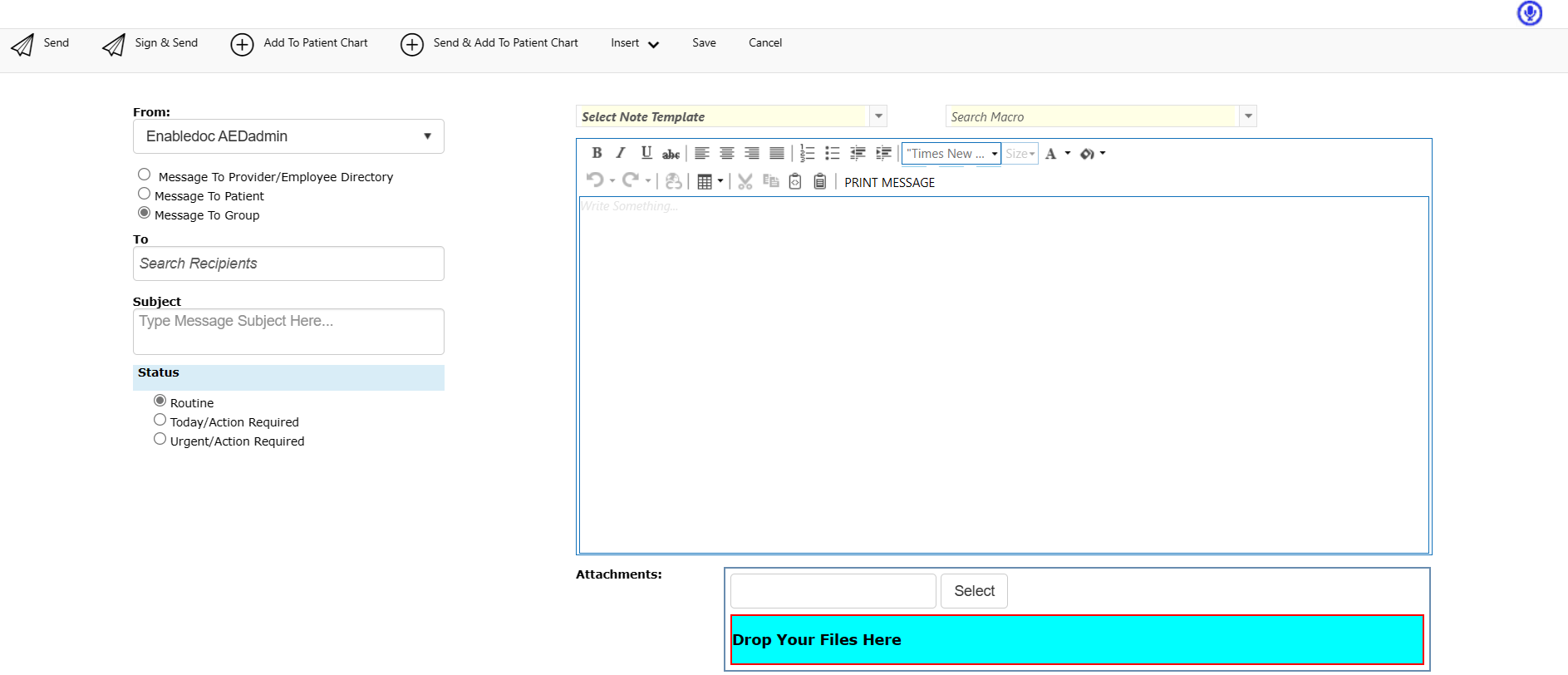Clinical Tasks with Notifications
Tasks can be assigned to one or multiple staff or groups and linked to patients and screen information.
Custom Task Types & Priorities
New tasks turn the task button yellow. Create different types of tasks. Assign to staff or groups. Search for any task. Completed tasks are removed from your list.
Custom notes with comments
Set a task due date and a description. Each staff assigned can enter comments that are time and date stamped. These notes can be saved to the patient chart on demand.
Linked to patients and pages/info
Tasks can be assigned to a patient to display their telephone numbers to contact and view the prior and next appointments. Tasks can also be linked to pages in the system to link to an attachment or a note or a fax.
Text, Email and Pop-up notifications
High priority tasks can send text or emails to the staff assigned. Popup alerts popup if the employee is set to get the alerts.
Secure Private Messaging
Send messages to staff, patients or colleagues in groups and/or with attachements
Inbox & Alerts
The message button turns yellow when a new message is received. All messages appear in an inbox and can be saved, replied to, forwarded or saved to the patient chart.
Send to Staff, Patients, Colleagues
All staff can send and receive secure messages. Patients maybe restricted to only send messages to a staff list and not directly to the providers. Colleagues can open a free account to send and receive secure messages and access shared patient information.
Save to Chart & Set Away Message
Sent or received messages can be saved to the patient chart. When on vacation, an Away message can be set for a specified period of time.